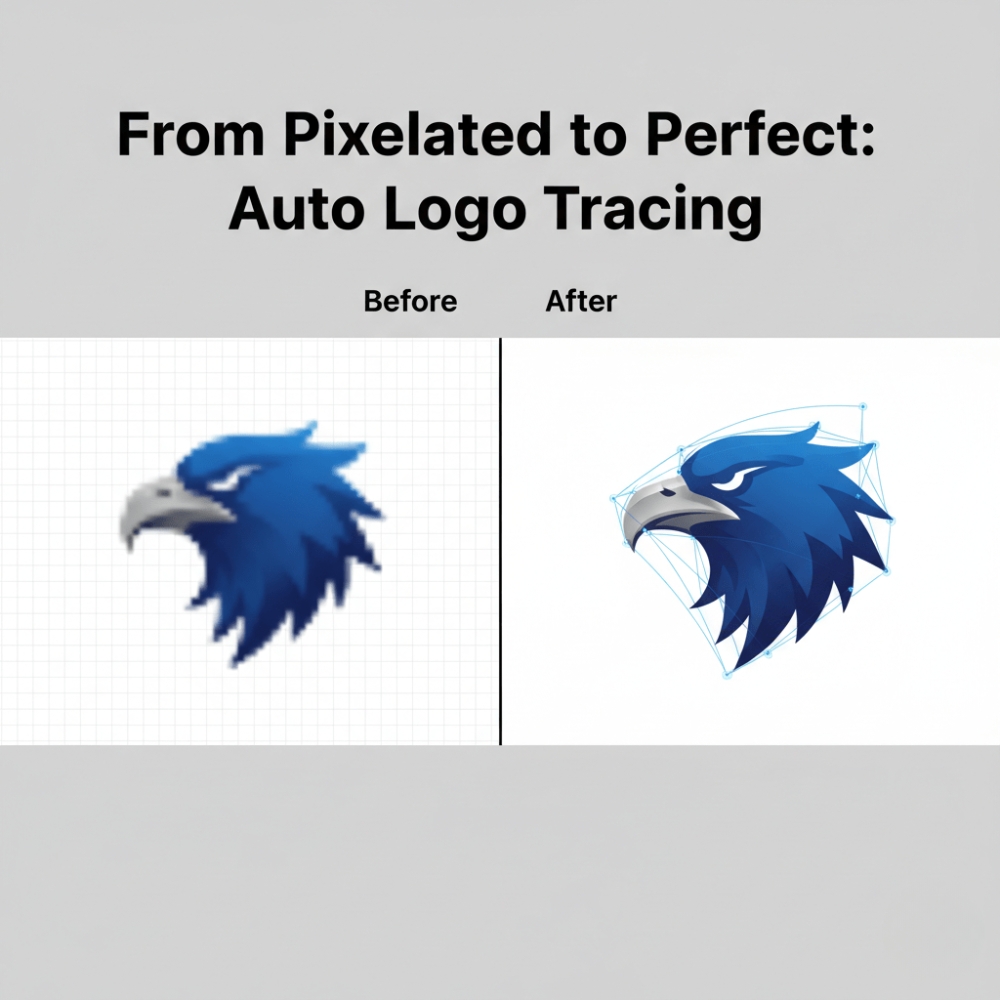
Logos are the cornerstone of any brand. But when you’re handed a low-resolution logo in a blurry JPEG, things can quickly spiral into a design nightmare. Whether you’re preparing print-ready artwork, signage, or promotional materials, the ability to automatically trace logos and turn them into crisp, clean vector files can save hours of manual effort.
That’s where intelligent tools like Graphic Tracer come in —z` a game-changer for designers, print shops, and businesses looking to streamline the artwork cleanup process. In this guide, we’ll walk you through how to trace logos automatically and create sharp, scalable vector files in just minutes.
Before we get into the process, let’s talk about why vector logos are essential.
Raster images (JPG, PNG, BMP) are made of pixels. When you enlarge them, they get blurry or pixelated — especially noticeable in logos with fine text or thin lines.
Vector files (such as EPS, SVG, or PDF) are composed of paths. These paths can be scaled infinitely without any loss in quality. That’s why print shops, designers, and sign makers always prefer vector artwork — it’s clean, professional, and always sharp.
If you’ve worked with clients, you’ve probably received:
Rebuilding logos from scratch is time-consuming. Manually tracing curves in Illustrator or CorelDRAW? Painful. That’s where an artwork logo auto-tracing tool like Graphic Tracer changes the game.
Graphic Tracer is a specialized tool built for automatically tracing logos and cleaning them up with professional precision. Unlike traditional graphic design tools that require manual pen tool work, Graphic Tracer does most of the heavy lifting for you — but still gives you full control.
Let’s dive into the actual workflow.
Whether you’re a freelance designer or work at a print shop, this quick workflow will help you turn any logo into a sharp, scalable asset.
Start by dragging and dropping the low-resolution logo image into Graphic Tracer. Supported formats include JPG, PNG, BMP, GIF, and TIFF.
Tip: Even scanned business cards or images pulled from web screenshots can be used.
Once the image is loaded, Graphic Tracer will automatically detect the shapes and begin converting them into vectors. You’ll see instant improvements in:
This is the power of logo tracing software auto workflows — fast, accurate vector paths without manual redraws.
One of the biggest challenges in logo recreation is matching fonts. Graphic Tracer’s built-in Font-Eye™ tool scans the logo, detects the font, and tells you the closest matches.
If the font is recognized:
If it’s not recognized, the software still allows you to tweak the vector shapes for consistency.
Once the auto-tracing and font detection are complete, you can:
This step is where Graphic Tracer shines — it’s not just auto-tracing, it’s smart logo rebuilding.
Now that your logo is cleaned, aligned, and vectorized, you can export it in all major industry formats:
The entire process — from image to vector — often takes under 10 minutes.
Here’s what makes this workflow so powerful:
No more manual pen tool headaches. Auto-tracing gets it done fast.
Smart edge detection and font recognition ensure precise outcomes.
You can still tweak and adjust elements after tracing.
Output is clean, scalable, and ready for use on everything from websites to signs.
A screen printing shop in Florida needed to print 500 shirts with a logo the client had only as a 200px JPG. Manually redrawing the logo would have taken 1–2 hours, plus font guessing. With Graphic Tracer, the entire process — from import to vector export — took under 10 minutes, including font replacement.
That’s real time saved and real money earned.
Automatic logo tracing isn’t about shortcuts — it’s about working smarter. Whether you’re reviving an old logo or preparing client artwork for production, tools like Graphic Tracer can revolutionize how you work.
With the right logo tracing software and auto workflow, even the most pixelated artwork can be transformed into a beautiful, professional, and scalable logo — all in a matter of minutes.
FAQs: Automatically Trace Logos
Q1: What does it mean to automatically trace a logo?
Automatic logo tracing converts pixel-based images (like JPGs) into scalable vector formats using smart software — no manual redrawing required.
Q2: What software can I use to automatically trace logos?
Graphic Tracer is a top-rated logo tracing tool. It automates vector conversion, font matching, and artwork cleanup.
Q3: Can I use auto-traced logos for professional printing?
Yes! Vector files created from auto-traced logos are ideal for print, embroidery, signage, and digital use.
Q4: How accurate is automatic tracing compared to manual?
Modern tools like Graphic Tracer offer high precision, often outperforming manual work for standard logo reconstruction.
Q5: Does Graphic Tracer replace fonts in traced logos?
Yes, its Font-Eye™ feature identifies and replaces fonts, even if they’re distorted or missing.
For 50 years, WWF has been protecting the future of nature. The world’s leading conservation organization, WWF works in 100 countries and is supported by 1.2 million members in the United States and close to 5 million globally.